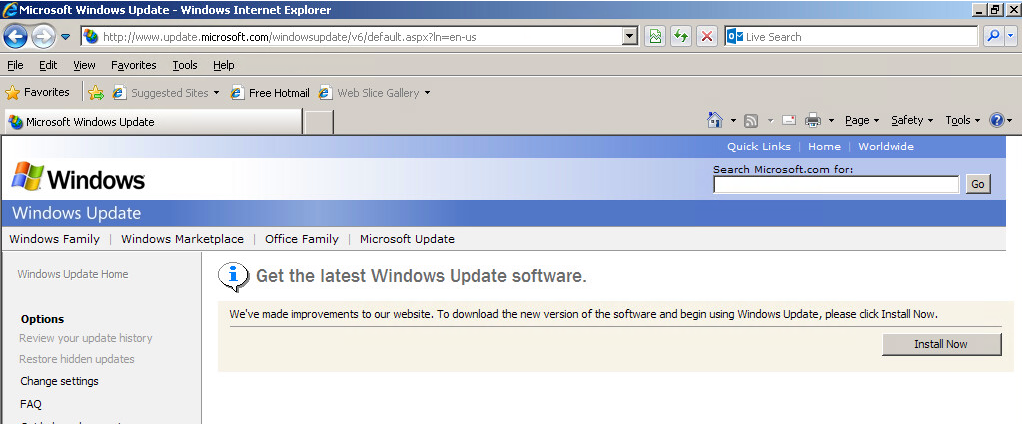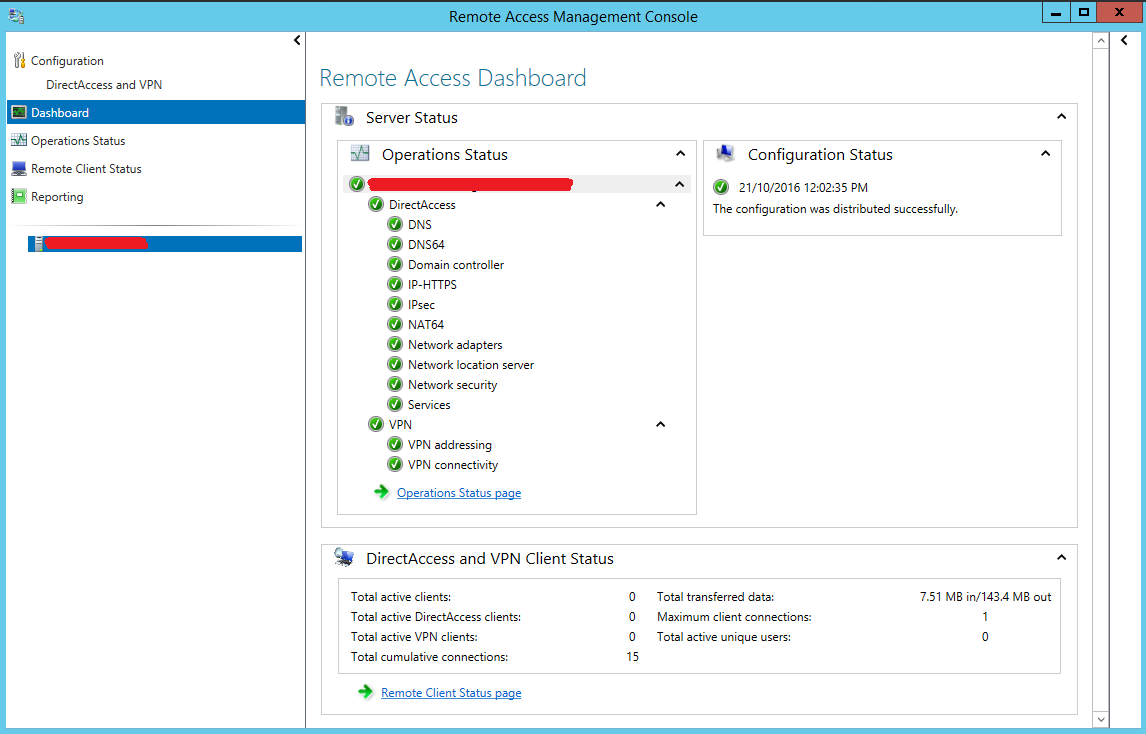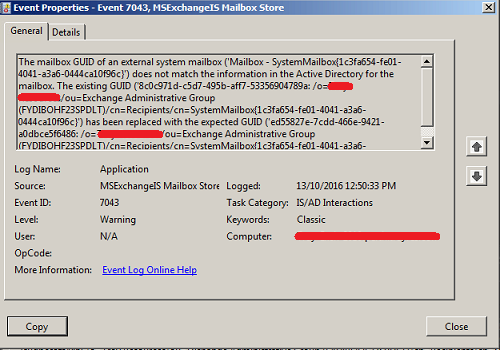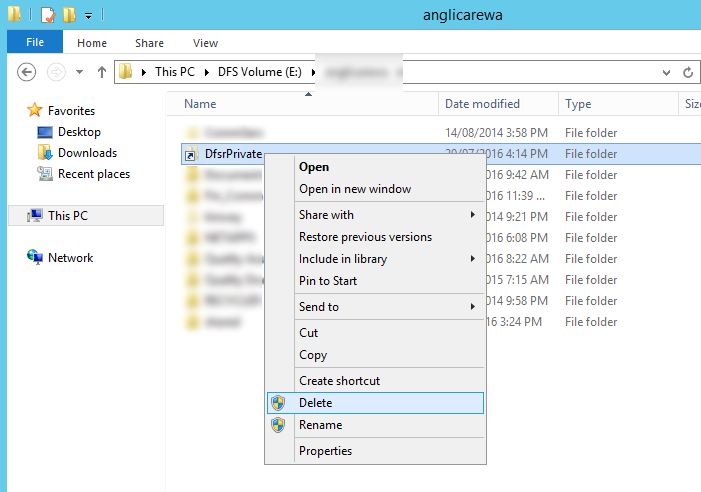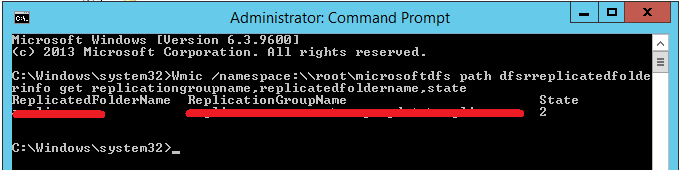|
A protocol layer error occured. MapiHttpServiceCode: 1722
FailureLID: 56412
FailureInfo:
###### REQUEST [2016-08-28T13:10:48.4483314Z] ######
POST
/mapi/emsmdb/?mailboxId=a9888e6b-81d6-4495-b4b0-bcda772e782f@avantgardetechnologies.com.au
HTTP/1.1
Content-Type: application/octet-stream
User-Agent: MapiHttpClient
X-RequestId: 0d3ddde1-1147-4cbe-a50b-ee75d2d1319d:2
X-ClientInfo: dfba427f-ffa7-4003-981f-a676bced12eb:1
X-ClientApplication: MapiHttpClient/15.0.4420.1017
X-RequestType: Execute
Authorization: Negotiate [truncated]
Host: mail.avantgardetechnologies.com.au
Cookie: ClientId=PAVTTKRDEJLCYBAF9MA;
MapiContext=MAPIAAAAAOms6aTto+TJjNSX3/zO/s/51OTc8cP72+rY4tPh2+ragKOSpJSilaWUoZWn7QEAAAAAAAA=;
MapiSequence=0-WbZNDg==;
X-BackEndCookie=a9888e6b-81d6-4495-b4b0-bcda772e782f=u56Lnp2ejJqBy5nGz8vMz8/SysyaxtLLysqd0p3Jz5vSyMzKzpqbzJ2ancicgYHNz87J0s/G0s3Iq87Mxc7Pxc7G
Content-Length: 172
--- REQUEST BODY [+0.128] ---
..[BODY SIZE: 172]
--- REQUEST SENT [+0.128] ---
###### RESPONSE [+0.416] ######
HTTP/1.1 200 OK
Transfer-Encoding: chunked
request-id: 7f93a99a-4a53-4866-a978-8de3671a1dd7
X-CalculatedBETarget: leeming-exch.at.local
X-ServerApplication: Exchange/15.00.1210.002
X-RequestId: 0d3ddde1-1147-4cbe-a50b-ee75d2d1319d:2
X-ClientInfo: dfba427f-ffa7-4003-981f-a676bced12eb:1
X-RequestType: Execute
X-PendingPeriod: 30000
X-ExpirationInfo: 900000
X-ResponseCode: 0
X-DiagInfo: LEEMING-EXCH
X-BEServer: LEEMING-EXCH
Cache-Control: private
Content-Type: application/octet-stream
Set-Cookie: MapiSequence=1-S1NbMA==; path=/mapi/emsmdb; secure;
HttpOnly,MapiContext=MAPIAAAAAOms6aTto+TJjNSX3/zO/s/51OTc8cP72+rY4tPh2+ragKOSpJSilaWUoZWn7QEAAAAAAAA=;
path=/mapi/emsmdb; secure;
HttpOnly,X-BackEndCookie=a9888e6b-81d6-4495-b4b0-bcda772e782f=u56Lnp2ejJqBy5nGz8vMz8/SysyaxtLLysqd0p3Jz5vSyMzKzpqbzJ2ancicgYHNz87J0s/G0s3Iq87Mxc7Pxc7G;
expires=Tue, 27-Sep-2016 13:10:19 GMT; path=/mapi; secure; HttpOnly
Server: Microsoft-IIS/8.5
X-AspNet-Version: 4.0.30319
Persistent-Auth: true
X-Powered-By: ASP.NET
X-FEServer: LEEMING-EXCH
Date: Sun, 28 Aug 2016 13:10:19 GMT
--- RESPONSE BODY [+0.416] ---
..[BODY SIZE: 4195]
PROCESSING [@2016-08-28T13:10:48.8643314Z]
DONE [+00:00:00]
X-StartTime: Sun, 28 Aug 2016 13:10:19 GMT
X-ElapsedTime: 16
..[DATA SIZE: 4112]
--- RESPONSE DONE [+0.418] ---
###### REMOTE-EXCEPTION-INFO ######
Microsoft.Exchange.Rpc.RpcException: Connection must be re-established
---> Microsoft.Exchange.RpcClientAccess.ServerUnavailableException:
Connection must be re-established --->
Microsoft.Exchange.RpcClientAccess.SessionDeadException: The primary
owner logon has failed. Dropping a connection. --->
Microsoft.Exchange.Data.Storage.TooManyObjectsOpenedException: Cannot
open mailbox /o=AT/ou=Exchange Administrative Group
(FYDIBOHF23SPDLT)/cn=Recipients/cn=Clint Boessenaa7. --->
Microsoft.Mapi.MapiExceptionSessionLimit: MapiExceptionSessionLimit:
Unable to open message store. (hr=0x80040112, ec=1246) Diagnostic
context: Lid: 55847 EMSMDBPOOL.EcPoolSessionDoRpc called [length=502]
Lid: 43559 EMSMDBPOOL.EcPoolSessionDoRpc returned
[ec=0x0][length=256][latency=0] Lid: 52176 ClientVersion: 15.0.1210.3
Lid: 50032 ServerVersion: 15.0.1210.6003 Lid: 23226 --- ROP Parse Start
--- Lid: 27962 ROP: ropLogon [254] Lid: 17082 ROP Error: 0x4DE Lid:
26937 Lid: 21921 StoreEc: 0x4DE Lid: 27962 ROP: ropExtendedError [250]
Lid: 1494 ---- Remote Context Beg ---- Lid: 47536 Lid: 57936 dwParam:
0x20 Msg: MoMT Lid: 33360 dwParam: 0x21 Lid: 57384 StoreEc: 0x4DE Lid:
56872 dwParam: 0xFE Lid: 42712 StoreEc: 0x4DE Lid: 10786 dwParam: 0x0
Msg: 15.00.1210.000:Leeming-EXCH Lid: 1750 ---- Remote Context End ----
Lid: 26849 Lid: 21817 ROP Failure: 0x4DE Lid: 26297 Lid: 16585 StoreEc:
0x4DE Lid: 32441 Lid: 1706 StoreEc: 0x4DE Lid: 24761 Lid: 20665
StoreEc: 0x4DE Lid: 25785 Lid: 29881 StoreEc: 0x4DE
at Microsoft.Mapi.MapiExceptionHelper.InternalThrowIfErrorOrWarning(String
message, Int32 hresult, Boolean allowWarnings, Int32 ec,
DiagnosticContext diagCtx, Exception innerException)
at Microsoft.Mapi.ExRpcConnection.OpenMsgStore(OpenStoreFlag
storeFlags, String mailboxDn, Guid mailboxGuid, Guid mdbGuid,
String& correctServerDn, ClientIdentityInfo clientIdentityAs,
String userDnAs, Boolean unifiedLogon, String applicationId, Byte[]
tenantHint, CultureInfo cultureInfo)
at Microsoft.Mapi.MapiStore.OpenMapiStore(String serverDn, String
userDn, String mailboxDn, Guid guidMailbox, Guid guidMdb, String
userName, String domainName, String password, String
httpProxyServerName, ConnectFlag connectFlags, OpenStoreFlag
storeFlags, CultureInfo cultureInfo, Boolean wantRedirect, String&
correctServerDN, ClientIdentityInfo clientIdentity, Boolean
unifiedLogon, String applicationId, Client xropClient, Boolean
wantWebServices, Byte[] clientSessionInfo, TimeSpan connectionTimeout,
TimeSpan callTimeout, Byte[] tenantHint)
at Microsoft.Mapi.MapiStore.OpenMailbox(String serverDn, String userDn,
Guid guidMailbox, Guid guidMdb, String userName, String domainName,
String password, ConnectFlag connectFlags, OpenStoreFlag storeFlags,
CultureInfo cultureInfo, ClientIdentityInfo clientIdentity, String
applicationId, Byte[] tenantPartitionHint, Boolean unifiedLogon)
at Microsoft.Exchange.Data.Storage.MailboxSession.ForceOpen(MapiStore
linkedStore, Boolean unifiedSession)
--- End of inner exception stack trace ---
at Microsoft.Exchange.Data.Storage.MailboxSession.ForceOpen(MapiStore
linkedStore, Boolean unifiedSession)
at Microsoft.Exchange.Data.Storage.MailboxSession.Initialize(MapiStore
linkedStore, LogonType logonType, IExchangePrincipal owner,
DelegateLogonUser delegateUser, Object identity,
OpenMailboxSessionFlags flags, GenericIdentity auxiliaryIdentity,
Boolean unifiedSession)
at
Microsoft.Exchange.Data.Storage.MailboxSession.<>c__DisplayClass1c.b__1a(MailboxSession
mailboxSession)
at
Microsoft.Exchange.Data.Storage.MailboxSession.InternalCreateMailboxSession(LogonType
logonType, IExchangePrincipal owner, DelegateLogonUser delegatedUser,
CultureInfo cultureInfo, String clientInfoString, IBudget budget,
Action`1 initializeMailboxSession, InitializeMailboxSessionFailure
initializeMailboxSessio
HTTP Response Headers:
Transfer-Encoding: chunked
request-id: 7f93a99a-4a53-4866-a978-8de3671a1dd7
X-CalculatedBETarget: leeming-exch.at.local
X-ServerApplication: Exchange/15.00.1210.002
X-RequestId: 0d3ddde1-1147-4cbe-a50b-ee75d2d1319d:2
X-ClientInfo: dfba427f-ffa7-4003-981f-a676bced12eb:1
X-RequestType: Execute
X-PendingPeriod: 30000
X-ExpirationInfo: 900000
X-ResponseCode: 0
X-DiagInfo: LEEMING-EXCH
X-BEServer: LEEMING-EXCH
Cache-Control: private
Content-Type: application/octet-stream
Set-Cookie: MapiSequence=1-S1NbMA==; path=/mapi/emsmdb; secure;
HttpOnly,MapiContext=MAPIAAAAAOms6aTto+TJjNSX3/zO/s/51OTc8cP72+rY4tPh2+ragKOSpJSilaWUoZWn7QEAAAAAAAA=;
path=/mapi/emsmdb; secure;
HttpOnly,X-BackEndCookie=a9888e6b-81d6-4495-b4b0-bcda772e782f=u56Lnp2ejJqBy5nGz8vMz8/SysyaxtLLysqd0p3Jz5vSyMzKzpqbzJ2ancicgYHNz87J0s/G0s3Iq87Mxc7Pxc7G;
expires=Tue, 27-Sep-2016 13:10:19 GMT; path=/mapi; secure; HttpOnly
Server: Microsoft-IIS/8.5
X-AspNet-Version: 4.0.30319
Persistent-Auth: true
X-Powered-By: ASP.NET
X-FEServer: LEEMING-EXCH
Date: Sun, 28 Aug 2016 13:10:19 GMT
ServiceCode: 1722 Unavailable
Elapsed Time: 1243 ms.
|